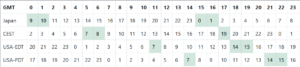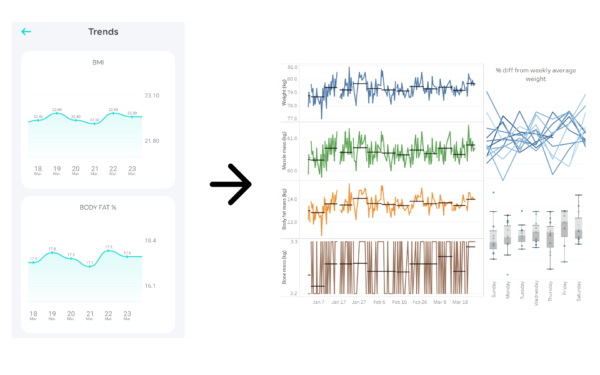I’ve been playing a board game online with some friends. Since we’re spread across the world, we all take our turns at different times. The board game runs through Steam, and Steam’s turn notifications are unreliable and easy to miss. So the easiest way to see if it’s your turn is to load up the game. However, that can be frustrating to take the time to load it up only to see it’s not your turn yet. There must be an easier way to quickly and easily see whos turn it is.
That’s where my friends (mainly jcsung) and I came up with a discord bot that will check whos turn it is. Any time it’s a new persons turn it posts a notification to a discord channel. If it’s your turn you can be @ tagged. That way it takes minimal effort to see whose turn it is, and you get a persistent notification when it’s your turn.
I refrain from naming the game or releasing the code here. I’m not sure whether my use of the game’s API is condoned, and I don’t want it to get shut down.
Method
Technologies used:
- Raspberry Pi
- Python + pytest
- Steamworks SDK
- SteamworksPy
- Nextcord
- Fiddler (for reverse engineering the API)
Steam on the Raspberry Pi
We setup a raspberry pi with its own running Steam client and account that owns the board game. It needs to be a separate account that owns the board game, rather than an instance of one of our own accounts, so that it doesn’t interfere when the player launches the game on their own machine. We tried running the bot as the notorious Steam test game SpaceWar (480), but that didn’t work, so we needed to buy the actual game for the account. We were also lucky that in the board game’s API, any user can access the data for a game being played, and not just the players in the game.
The first step our bot does is authenticate with the locally running Steam client and get an access token, using SteamworksPy.
steamworks = STEAMWORKS() steamworks.initialize() session_ticket = steamworks.Users.GetAuthSessionTicket()
Game API
We used Fiddler to capture the API traffic between the game and its servers to understand what API calls were needed to get game info. The http responses are in JSON, and with some experimentation we got what the important info is, specifically: the authentication protocol, whose turn it is, whether the game has started, whether the game has completed, and how much time is left in the turn.
We use the session ticket from Steam to authenticate with the game’s servers using the http api. After authenticating, it sends a request to the server every 5 minutes to get the game state, and parses whose turn it is from the response. When it detects a new person’s turn it posts to the discord channel, using nextcord. Players can also register to be @ tagged when it’s their turn.
Results
For myself and others, this bot has made playing a more enjoyable experience. I don’t need to load the game to see whose turn it is and I get a notification through discord when it’s my turn.
This bot was developed while a game that was taking especially long was in progress, and part of the annoyance with the game’s speed lead to this bot. The bot was planned, built, debugged and deployed all while that game was continuing to be played.
| Event | Date | Turn number |
| Game Started | 2021-11-16 | 0 |
| Bot fully deployed | 2022-01-14 | 106 |
| Game Over | 2022-02-10 | 170 |
| Before deployment | 1.8 turns/day |
| After deployment | 2.4 turns/day |
The table above is the timeline of the bot’s deployment during the game. Turns are counted as an individual player action, either in regular turn order, or an out-of-turn action by a player that’s triggered by another player’s action.
The timeline of the game was accelerated by about a third with the use of the bot. Moreover, it saves the one or two minutes of loading the game each day to see whose turn it is, often only to discover that it’s not yet your turn. Now we only need to briefly check for a discord notification.
The bot seems to be successful from a qualitative improvement of the gameplay experience and from quantitative time savings and acceleration of gameplay.